|
Tutorials > Classroom Survey > Making the Survey
A survey is represented in Fathom as a collection. Each attribute in the collection corresponds to one question, and each case corresponds to one respondent. The collection’s name is the survey’s title.
| 1. | Open a new Fathom document. |
| 2. | Drag a collection from the shelf and drop it in the Fathom document. |
| 3. | Double-click the name Collection 1 and type Phone and TV into the dialog box. |
| 4. | With the collection selected, choose Create Survey from the Collection menu. |
If you don’t see Create Survey in the Collection menu, the Fathom Surveys software extension is probably not installed on your computer.
|
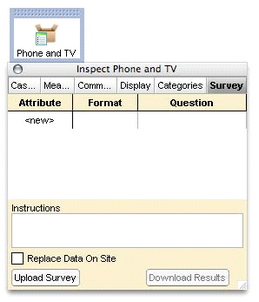
|
An inspector appears for the collection, open to the Survey panel.
We want to collect three pieces of information from each respondent: gender, time on the phone, and time watching TV. Responses will be stored as values for attributes.
|
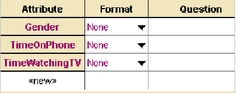
|
| 5. | Define three new attributes as shown. |
To see the full attribute names, drag the column border to the right.
| 6. | Type questions for the phone and TV attributes. (If you don’t type a question, the attribute name will appear in the survey.) |
To get a larger space to type in, drag the border below the attribute names.
|
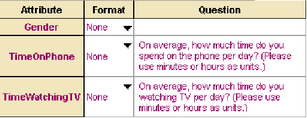
|
|





